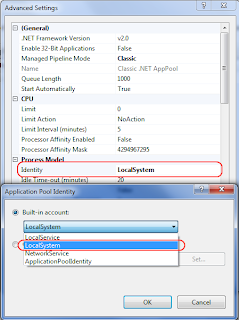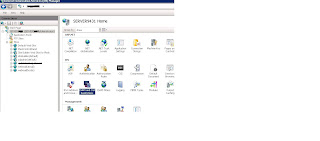IIS 7.5 one the Latest Addition of web server consits few of the new Features that make life easier for web developers and provide better security features and enhanced deploys then other iis versions .I am explaining step by step how to configure iss 7.5 for Vs 4.0 Asp.net applications.
Steps to Configure Asp.net Apps On IIS 7.0 and 7.5:.
There are Few things you need to fix early by click on root node of iis.
Anonymous Authentication should enable
Classic.netAppPool must have identity Local
Enable directory Browser if disable
Check on ISAPI and CGI restrictions
Configure Asp.net Compile File to IIS Virtual Directory
1- Create Virtual directory
2- Convert that directory to the Application by right click on it.
3- By Appling all these steps you can configure your Asp 4.0 app to iis 7.5
However Few of the issues has been defined with there solutions.
Issues And Solutions In IIS 7.5 Deployment:.
Error :.
Login Failed For user IISAppPoolClassic.Net Pool
It seems that new IIS version 7.5 runs its Classic .NET AppPool process with a different identity, and from there we get error "Login failed for user 'IIS APPPOOLClassic .NET AppPool'".
Solutions
go into Internet Information Services (IIS) Manager
expand node with your computer name on left side and select "Application Pools"
now in the window on the right side, right click "Classic .NET AppPool" and select "Advanced Settings..."
find "Identity" property and change its value to "LocalSystem"
By Appling the Above your Appplication will surely give the response Inshallah......
Error 2:.
The page you are requesting cannot be served because of the ISAPI and CGI Restriction list settings on the Web server.The page you are requesting cannot be served because of the ISAPI and CGI Restriction list settings on the Web server.
Solution
You will usually get the error ” The page you are requesting cannot be served because of the ISAPI and CGI Restriction list settings on the Web server” on IIS 7.0 if the ISAPI and CGI restriction is set on the webserver . You can solve the problem by disabling this restriction . You can do so by going to IIS manager , click on the hostname of the server , double click Isapi and CGI restrictions , click Edit Feature settings on the top right hand corner and the check the check box Allow unspecified CGI modules and Allow unspecified ISAPI modules .
Error 3:.
Server Error in Web Application
Unsupported Operation. A document processed by the JRC engine cannot be opened in the C++ stack.
Steps to Configure Asp.net Apps On IIS 7.0 and 7.5:.
There are Few things you need to fix early by click on root node of iis.
Anonymous Authentication should enable
Classic.netAppPool must have identity Local
Enable directory Browser if disable
Check on ISAPI and CGI restrictions
Configure Asp.net Compile File to IIS Virtual Directory
1- Create Virtual directory
2- Convert that directory to the Application by right click on it.
3- By Appling all these steps you can configure your Asp 4.0 app to iis 7.5
However Few of the issues has been defined with there solutions.
Issues And Solutions In IIS 7.5 Deployment:.
Error :.
Login Failed For user IISAppPoolClassic.Net Pool
It seems that new IIS version 7.5 runs its Classic .NET AppPool process with a different identity, and from there we get error "Login failed for user 'IIS APPPOOLClassic .NET AppPool'".
Solutions
find "Identity" property and change its value to "LocalSystem"
By Appling the Above your Appplication will surely give the response Inshallah......
Error 2:.
The page you are requesting cannot be served because of the ISAPI and CGI Restriction list settings on the Web server.The page you are requesting cannot be served because of the ISAPI and CGI Restriction list settings on the Web server.
Solution
You will usually get the error ” The page you are requesting cannot be served because of the ISAPI and CGI Restriction list settings on the Web server” on IIS 7.0 if the ISAPI and CGI restriction is set on the webserver . You can solve the problem by disabling this restriction . You can do so by going to IIS manager , click on the hostname of the server , double click Isapi and CGI restrictions , click Edit Feature settings on the top right hand corner and the check the check box Allow unspecified CGI modules and Allow unspecified ISAPI modules .
Error 3:.
Server Error in Web Application
Unsupported Operation. A document processed by the JRC engine cannot be opened in the C++ stack.
Solution:.
we will have this error when the reports where not present at source.we need check out the location where we place the publish file.Vs 2010 bydefult not attach the reports with publish file so we need to paste the .rpt files on the particular location where we have publish our application.In this way you can have access of Crystal reports through IIS.