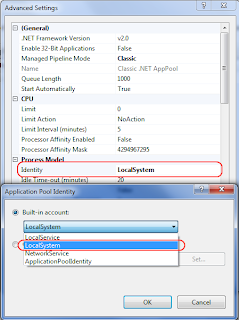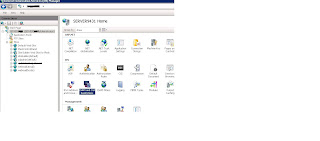After restoring DB in SQL Server 2005 db most of the time I get the following error:
Database diagram support objects cannot be installed because this database does not have a valid owner. To continue, first use the Files page of the Database Properties dialog box or the ALTER AUTHORIZATION statement to set the database owner to a valid login, then add the database diagram support objects.
Solution
1. Right Click on your database, choose properties
2. Goto the Options Page
3. In the Dropdown at right labeled "Compatibility Level" choose "SQL Server 2005(90)"
4. Goto the Files Page
5. Enter "sa" in the owner textbox.
6. Hit OK
This Work for me but not work move further!!
But for some reason these steps did not work.... After googling for a while I quickly found
the following suggestion which worked just fine for me....
EXEC sp_dbcmptlevel 'yourDB', '90';
go
ALTER AUTHORIZATION ON DATABASE::yourDB TO "yourLogin"
go
use [yourDB]
go
EXECUTE AS USER = N'dbo' REVERT
go